Roblox, a beloved and immersive gaming platform, transports users into a captivating virtual world filled with endless games and extraordinary experiences. If the need arises to uninstall Roblox due to space concerns, technical glitches, or a break, the process is hassle-free.
In this guide, we will walk you through the step-by-step instructions on how to uninstall Roblox on Windows 11/10, and Mac, and provide insights into uninstalling Roblox FPS Unlocker.
How to Uninstall Roblox on Windows 11/10?
Uninstalling Roblox on Windows 11/10 is a simple procedure. Follow these steps to remove Roblox from your PC.
- Locate the Windows Start button positioned at the bottom-left corner of your screen.
- Go to the Settings icon, which looks like a gear.
- In the Settings window, select Apps.
- Look for Roblox in the list of installed applications.
- Click on Roblox and then select Uninstall.
- Adhere to the on-screen instructions to verify and proceed with the uninstallation.
- Once completed, Roblox will be successfully uninstalled from your Windows 11/10 PC.
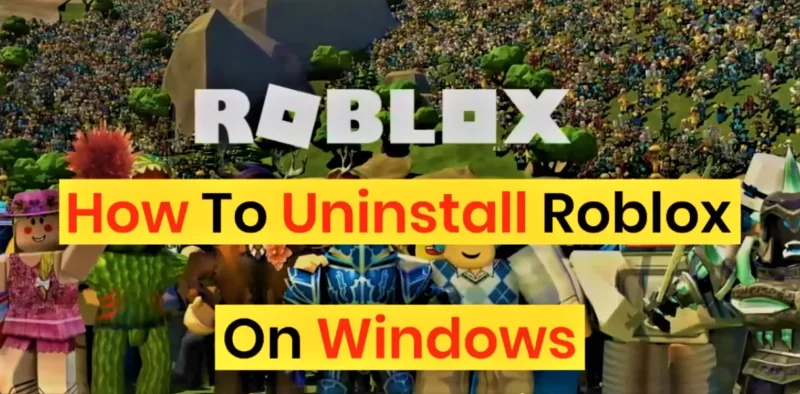
How to Uninstall Roblox FPS Unlocker?
You should have installed Roblox FPS Unlocker and wish to remove it, perform the following actions.
- Access the Control Panel on your Windows PC.
- Click on Programs, and subsequently, choose Programs and Features.
- Look for Roblox FPS Unlocker in the list of installed programs.
- Click on Roblox FPS Unlocker and then select Uninstall.
- Follow the provided instructions to finalize the uninstallation procedure.
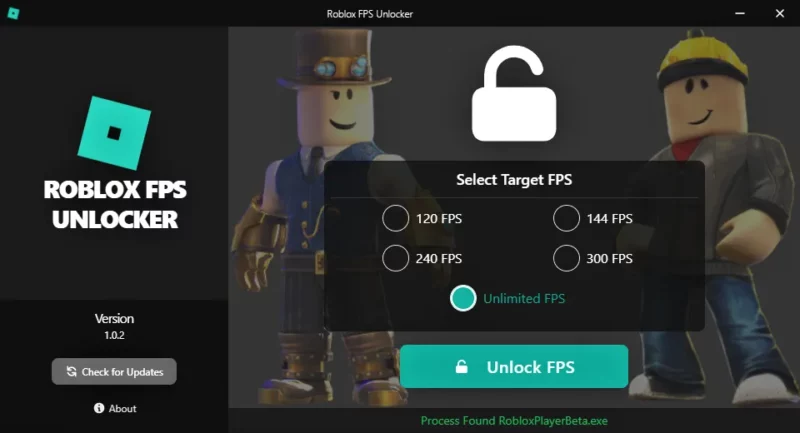
How to Uninstall Roblox Desktop App?
To remove the Roblox Desktop App, follow these steps:
- Access the Start menu on your Windows PC.
- Locate and right-click on the Roblox app.
- Choose Uninstall from the context menu options.
- Follow the prompts to uninstall the Roblox Desktop App.
How to Uninstall Roblox on Mac?
Uninstalling Roblox on a Mac involves a slightly different process. Follow these steps to remove Roblox from your Mac:
- Open the Finder on your Mac.
- Navigate to the Applications directory.
- Find the Roblox app icon.
- Drag the Roblox app icon to the Trash bin located in the dock.
- Right-click on the Trash bin and select Empty Trash to permanently delete Roblox from your Mac.
How to Uninstall Roblox Beta?
To uninstall the Roblox Beta version, perform the following steps:
- Click on the Start button on your Windows 11/10 PC.
- Access Settings, and then select Apps.
- Look for Roblox Beta in the list of installed applications.
- Click on Roblox Beta and then select Uninstall.
- Adhere to the on-screen prompts to finalize the uninstallation process.
Why Can’t I Uninstall Roblox?
If you are unable to uninstall Roblox through the regular methods mentioned above, there might be various reasons behind this issue. Some common causes include:

1) Running Programs
Roblox may be running in the background, preventing the uninstallation process. Ensure you have closed all instances of Roblox before attempting to uninstall it.
2) Administrative Privileges
You might need administrative privileges to uninstall certain applications. Try uninstalling Roblox as an administrator if you encounter any issues.
3) Corrupted Installation
A corrupted installation of Roblox can cause uninstallation problems. In such cases, consider reinstalling Roblox and then try uninstalling it again.
What Happens if I Delete Roblox App?
If you delete the Roblox app, all game data and progress associated with your account will be lost. However, your Roblox account itself will still exist. After uninstalling Roblox, you can reinstall the platform and log in to your account to regain access to your games and purchases.
Does uninstalling Roblox delete everything?
No, uninstalling Roblox does not delete your account or game data. Reinstalling and logging back in will restore access to your account and progress.
Does Roblox affect your computer?
Roblox can affect computer performance due to its resource-intensive nature, especially with multiple games running. Ensure your system meets the recommended requirements for a smoother experience.
How much GB does Roblox waste?
The exact amount of GB Roblox consumes depends on the games and content downloaded, but it generally takes around 1-2 GB of storage space.
Uninstalling Roblox is a simple process on both Windows and Mac platforms. Regardless of whether you aim to remove the primary Roblox application, the desktop app, or the FPS Unlocker, carefully following the step-by-step instructions will lead to a successful uninstallation of Roblox. Uninstalling the Roblox app will remove all game data associated with your account, so be cautious before proceeding. If you encounter any issues during the uninstallation process, consider checking for running programs, verifying administrative privileges, or dealing with a potentially corrupted installation.
Conclusion

With 15 years of experience as a PC hardware technician, Ben brings a practical, hands-on approach to our PC Components section. He specializes in real-world testing and longevity analysis, explaining how components perform over time. His guides help readers understand the practical side of owning and maintaining a gaming PC.
