Learn how to perform a factory reset on your PS5 DualSense controller in case you encounter difficulties connecting it to your PS5 console or if it’s not functioning as expected. This straightforward process returns your PlayStation controller to its original factory settings.
Before opting for a complete reset, consider attempting to resolve issues by turning your PS5 controller off and then on again. Many problems can be addressed through this simple solution. To turn off a PS5 controller, navigate to the Accessories tab in the PS5 Control Center and hold down the PlayStation button at the controller’s center to access the system submenu.
If that’s not fixed your problem, or you can’t get your controller to pair with a console, we’ll guide you through how to reset a PS5 controller down below.
- Switch off the PS5 controller
- Place a paperclip into the small hole
- Hold the paper clip against the reset button
- Reconnect the controller to PS5 console

1) Switch off the PS5 controller
Before initiating the reset for your PS5 controller, make sure that your DualSense controller is powered off and disconnected from your console. Hold down the PlayStation button for a few seconds to turn off your PS5 controller.
2) Place a paperclip into the small hole
Find the small hole on the back of the PS5 controller, situated to the right of the text that says “Sony.” Insert a paperclip or SIM card removal tool into the hole. When the clip makes contact with the reset button inside the hole, you will hear a small click. Gently apply pressure to press down the button.
3) Hold the paper clip against the reset button
Hold the paperclip or SIM card removal tool against the reset button for five seconds
4) Reconnect the controller to PS5 console
Your PS5 controller has been successfully reset. Reconnect the DualSense to your PS5 console using a USB-C cable, and then press the PlayStation button to initiate the syncing process. That covers everything you need to know about resetting a PS5 controller.
The process only takes a few minutes; if a paperclip isn’t available, you can use a similarly slender item with a pointed end. The ability to perform a reset can be pretty helpful when your controller is having trouble connecting to your console.
While on helpful PS5 tips and tricks, explore our guide to the 11 essential PS5 tips everyone should know. To maximize your PS5 experience, we also provide dedicated walkthroughs on upgrading PS5 internal storage and connecting a PS4 controller to the PS5. Additionally, you may be interested in learning how to delete games on PS5 and how to use Remote Play on PS5.
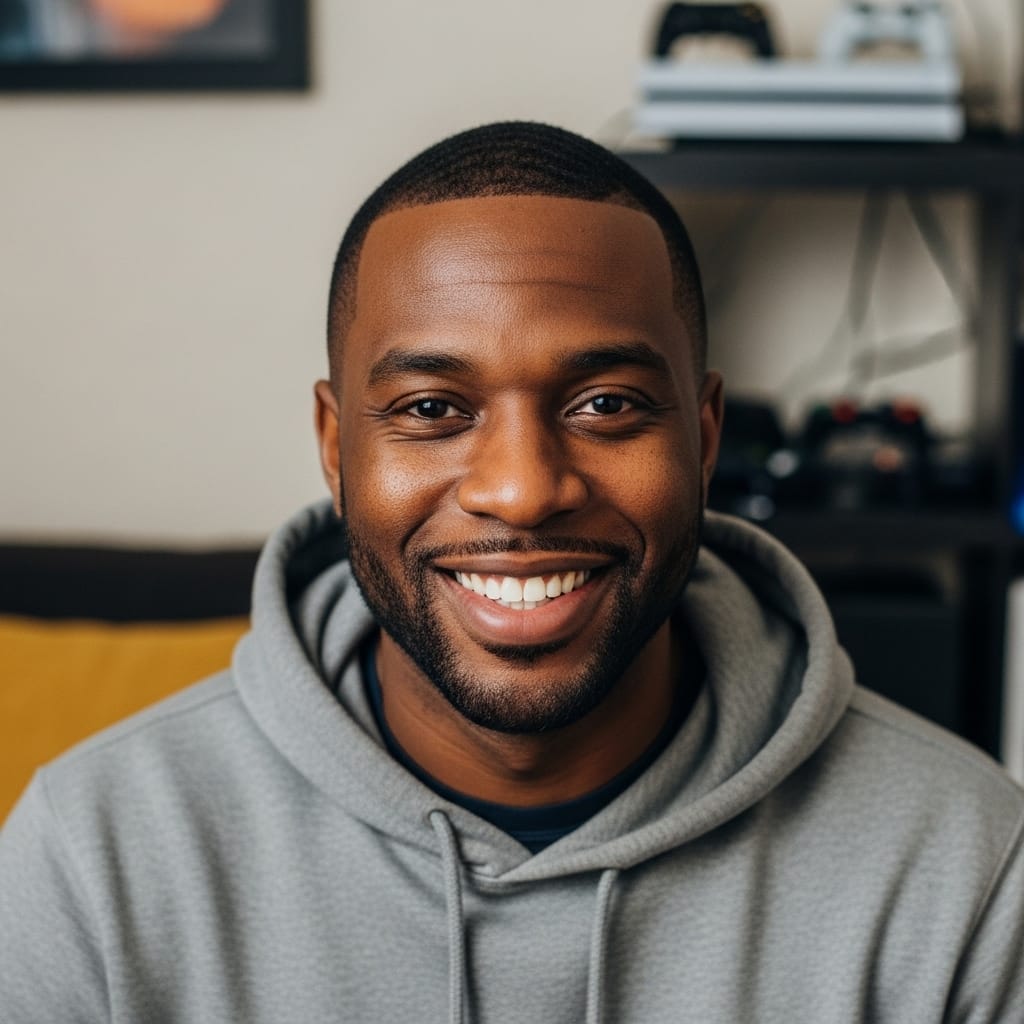
As our senior Console Gaming Specialist, Mack explores the entire console ecosystem, from hardware nuances to first-party exclusives. With over 20 years of gaming experience, his reviews and guides focus on game design, narrative impact, and the overall player experience. He aims to help readers discover which games will truly resonate with them.
