Nintendo Switch is a functional and innovative gaming console. Nintendo Switch fans occasionally need help with a problem that leaves users frustrated. The common issue is when your device is unexpectedly unresponsive. It happens due to software bugs or system errors when the screen becomes unresponsive, and you need to know how to reset the Nintendo Switch when frozen.
No worries, this guide will help you to resolve the issue using resetting your Nintendo Switch and controller so you can get back to your favorite game without any difficulty.
How do I factory reset my Nintendo Switch?
The factory reset is quite simple just follow the steps.
- In the home menu of the Console, choose the setting.
- Scroll down to the system on the left menu bar.
- To the bottom, scroll through these options and choose formatting options.
- Choose Initialize console, then press ok
- Wait for processing to remove data.
- Now your console will look new. All data will be removed.
If you can’t follow the above steps. You can do a more in-depth way, which steps are below.
- With the console powered off, hold down the keys of volume up and volume down, then hold the power button.
- Keep pressing these buttons down till maintenance mode starts.
- To erase data, select initialize console.
Either of those steps should help you reset your console to factory settings, just as you want.

Before Gaming
How to Reset Nintendo Switch Without Pin?
Resetting a Nintendo Switch without a pin is a breeze,
- Hold down the Power button on the top-left side.
- A menu will pop up; choose Power Options.
- Within Power Options, select Restart for a soft reset without using a pin. Easy peasy!
How to Reset Nintendo Switch Password?
Resetting your Nintendo Switch password is a breeze:
- Visit the official Nintendo website and log in.
- Find the Security Settings or a similar section.
- Click on Change Password or Forgot Password.
- Verify your identity through email or other means.
- Follow the on-screen instructions to set a new, secure password. Easy as that!
Your Nintendo Switch password is now reset, and you can use the new password to access your account.
During Gaming
How to Reset Nintendo Switch Without Losing Games?
You can reset your Nintendo Switch no matter your Switch version. The best part, you will retain your saved game.
- First, you must power off the Switch, and when it starts again, go to maintenance mode.
- Hold the Volume up and Volume down buttons at the same time.
- Here, you will see the option of initiating the console without deleting saved data.
- Do not do a hard reset; otherwise, it will wipe off your data. You need to confirm that you want to do that.
How Do You Reset a Frozen Nintendo Switch?
If you are frozen somewhere during your game on Nintendo Switch, there’s a solution. If the screen is unresponsive, hold the power button until the screen turns black. When you press it again, it will back up.

Remember, be very careful when opening the back stand for a tabletop mode to your Nintendo Switch. Because if you pull out the sides, you can tear off the vent. When inserting the console into the Dock to play mode, always try to insert it as flat as possible without bumping into the edges because dust accumulates on the side rails of your Nintendo Switch. Now you know well, how to reset Nintendo switch when frozen.
How to Reset Nintendo Switch Controller?
If your trusty controller needs a reset, the journey is as thrilling as a side quest! Gently remove those joy cons like prized artefacts. Discover the hidden sync button, a mystical portal to controller revival.
Press it, restart, and repeat the ritual for the other controller. Reattach them to your Switch, and with a triumphant press of another button; your controllers are revived, ready to aid you in your gaming conquests.
In this world of Nintendo magic, you hold the keys to resets, unfreezing spells, and controller revivals. May your gaming adventures be epic and your victories legendary!
How do you reset a Nintendo Switch with the power button?
You can unfreeze a frozen Nintendo Switch using the power button. All you need to do is hold the power button for about 12 seconds. When the console turns off, after a brief pause, press the power button again to restart the system.
How to reset Cisco switch?
You must access the console or terminal interface, enter privileged exec mode, and execute the write erase command. Then, use the reload command to restart the switch with default settings. Make sure to save any configuration changes before reloading.
How long does it take to reset a Cisco switch?
The duration for resetting a Cisco switch depends on the specific model and configuration. Typically, the procedure entails a swift reboot, lasting a few minutes. It’s advisable to anticipate a brief network downtime while performing this operation.
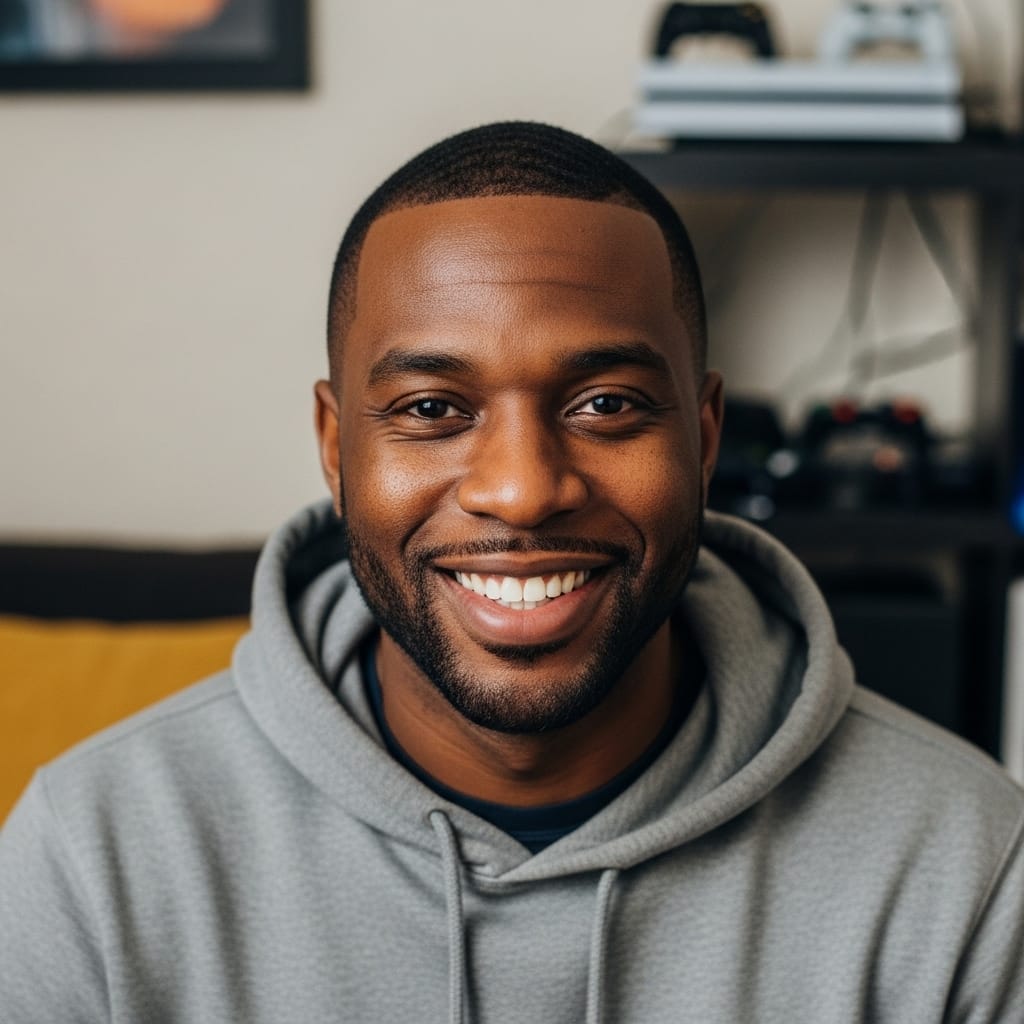
As our senior Console Gaming Specialist, Mack explores the entire console ecosystem, from hardware nuances to first-party exclusives. With over 20 years of gaming experience, his reviews and guides focus on game design, narrative impact, and the overall player experience. He aims to help readers discover which games will truly resonate with them.
