OBS is a free-to-reach source of software for video recording and live streaming. It is widely used by gamers, content creators, and online educators to capture and broadcast their video content to platforms such as YouTube, Twitch, Facebook, and many others.
OBS provides many features and customization options, including support for multiple sources, audio mixing, scene transitions, and much more. It can capture and stream content from various sources, such as webcams, games, images, and more. Additionally, OBS supports a large number of plugins and integrations that can be used to enhance its functionality and performance.
How to Stop Stream from Lagging OBS?
Here are some steps to try and fix a laggy stream on OBS:
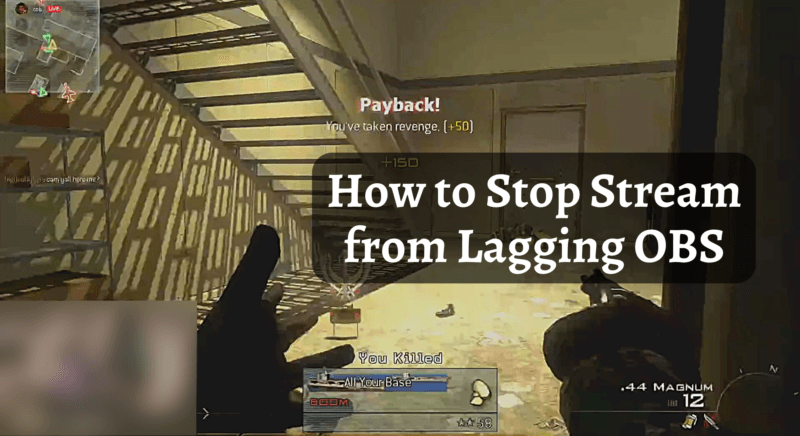
- Update OBS to the latest version.
- Reduce the resolution and frame rate of your stream.
- Use an Ethernet connection instead of Wi-Fi.
- Lower the bitrate of your stream.
- Remove any unnecessary scenes and sources from your OBS setup.
- Optimize your graphics card settings.
- Upgrade your computer hardware, especially the CPU and RAM.
- Reduce background processes and applications running on your computer.
- Use more powerful encoding software, such as NVENC or AMD VCE.
- Reach out to your streaming service provider for assistance.
How to Stop OBS Lag When Recording?
When you are recording and facing the same issue, then here are some things to try and stop OBS lag when recording:
- Update OBS to the latest version.
- Reduce the recording resolution and frame rate.
- Use a dedicated storage device, such as an SSD, for recording.
- Lower the video quality settings in OBS, such as downscaling and anti-aliasing.
- Remove any unnecessary scenes and sources from your OBS setup.
- Optimize your graphics card settings.
- Upgrade your computer hardware, especially the CPU and RAM.
- Reduce background processes and applications running on your computer.
- Use more powerful encoding software, such as NVENC or AMD VCE.
- Check your hard drive’s performance and ensure its well-rested.
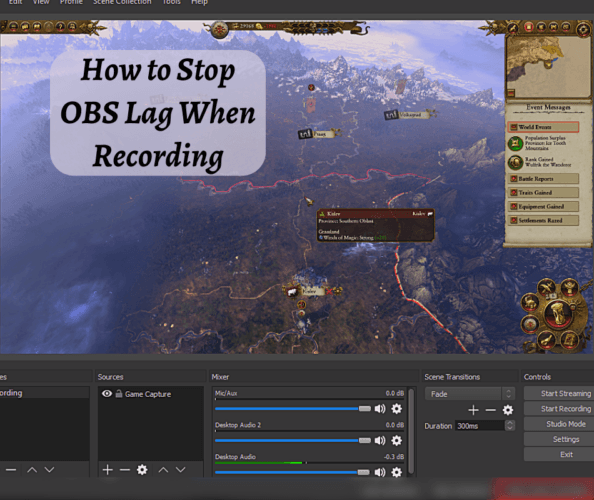
How to Fix Stream Lag Streamlabs OBS?
Several factors, including insufficient bandwidth, network congestion, outdated software, or high CPU usage, can cause stream lag in Streamlabs OBS. Follow all the above steps t stop lagging. If the issue persists, you can also try using a service like Speedify to combine multiple internet connections to increase your overall bandwidth.
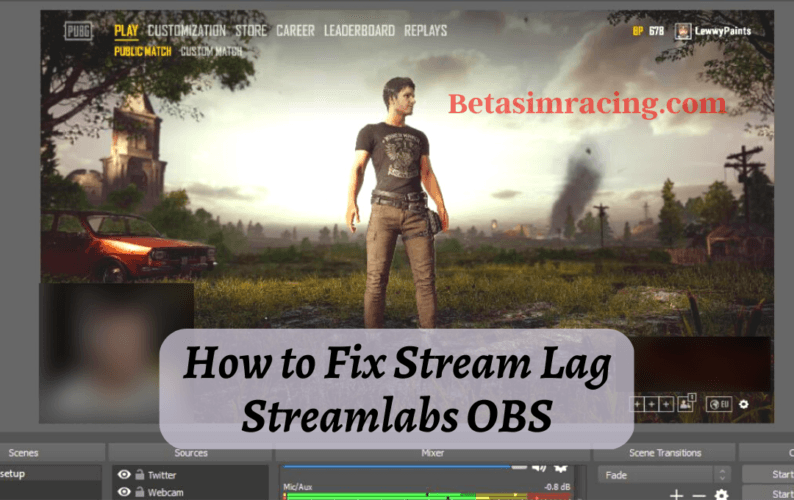
Why is My OBS Lagging?
There can be several reasons why an OBS stream lagging for viewers. Here are the reasons behind it.
Insufficient Internet Bandwidth: If the upload speed needs to be faster, the stream may become laggy, and buffering may occur.
Network Congestion: If there is a lot of network traffic, it can cause the stream to become laggy.
High Encoding Settings: High encoding settings, such as a high bitrate and resolution, can cause OBS to struggle to keep up, leading to lag.
Overloading the CPU or GPU: If the computer running OBS is not powerful enough, it may not be able to handle the encoding and streaming tasks, leading to lag.
Distance from the Server: If the viewer is far from the server, it can cause the stream to become laggy due to increased latency.
Server Capacity: If the streaming server is too busy or overcapacity, it can cause lag for viewers.
OBS Software Bugs: There may be bugs or compatibility issues with the OBS software that can cause lag.
When OBS suddenly lagging, it can be frustrating for streamers and cause a decrease in quality for viewers. The common causes of OBS lag include insufficient hardware resources, slow internet connection, high CPU usage, and outdated software. To fix OBS lagging, you can upgrade your hardware, check your internet connection speed, reduce in-game graphics, update OBS to the latest version, and optimize OBS settings. Additionally, reducing another internet usage while streaming, using a wired connection instead of wireless, and lowering the resolution and bitrate can also help resolve OBS lagging issues. If these steps do not work, seeking help from the OBS community or technical support may be necessary.
Conclusion

With 15 years of experience as a PC hardware technician, Ben brings a practical, hands-on approach to our PC Components section. He specializes in real-world testing and longevity analysis, explaining how components perform over time. His guides help readers understand the practical side of owning and maintaining a gaming PC.
