A motherboard is the main printed circuit board in computers and other expansion systems. It works like a central communication backbone that provides connectivity with all components and other peripherals. The motherboards are made of two materials: fiberglass and the copper.
On the fiberglass sheet, copper paths designs for connectivity purposes. There are a massive variety of motherboards available for desktop and laptops. If you want about how to know if the motherboard is dead or not, Lets read below.
How to Find Out if the Motherboard is Dead?
The Motherboard is typically onerous to diagnose because they share many of the same symptoms as other component failures. If the computer is not working or powering up, the Motherboard is dead. One of the leading causes of dead motherboards is overheating.
A few steps can help you check whether the Motherboard is working or not:
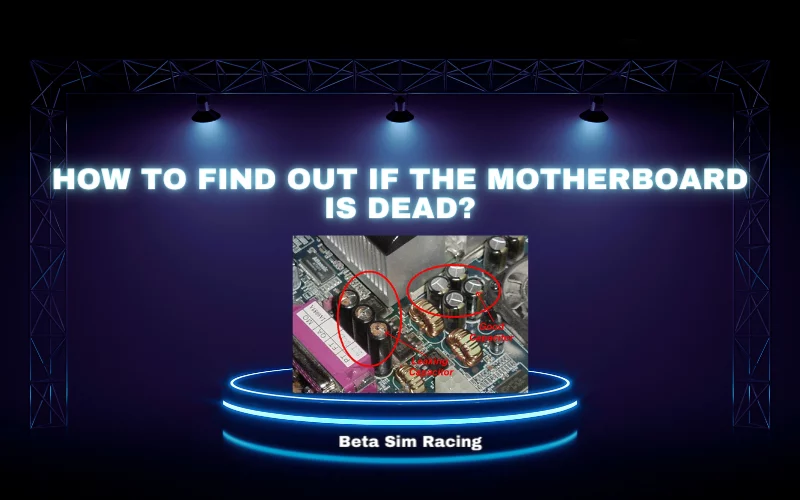
- Power your computer and wait for a short beep.
- If no display was found on your monitor and you did not hear a short beep.
- That can be a sign of a motherboard failure.
The short beep signals the success of the computer’s power-on self-test. Technically we call this beep a “POST beep.” The POST is the way to check in computers that mandatory system requirements and hardware connections of the system to power up correctly.
A “beep” used as a signal or sign in a computer system after checking the necessary system requirement and proper hardware connection. A signal of beep will arise and power up the system correctly. Mostly, if no beep sound is observed means no display. You will find this is the indication of a dead motherboard.
How to Know If Motherboard is Dying?
The Motherboard is the main board of the computer system. When it goes faulty and dead, the situation becomes worse to identify and understand because the Motherboard has the same symptoms as the few components have of failure. A few dead motherboard symptoms are listing below regarding dead / failure motherboards.
Check Power Supply Unit: You need to check the power supply unit. This is very simple to check and plug into the system if it turns on. This means the power supply is working. If it does not work on means, the power supply is dead.
Overheating Issues: Sometimes computers shut themselves due to overheating for safety purposes. Let them cool and try again. Overheating of the Motherboard is also the cause of motherboard failure.
When PC Beeps: If you boot your computer and it may beep code means there is a hardware fault, and the beep is a sign of error and different motherboards give different beeps of error. The few beep errors are mentioned here.
- 2 Beeps means memory (RAM) is not detecting.
- 3 beeps mean motherboard failure
- 4 beeps mean memory (RAM) failure.
- 5 Beeps means CMOS battery failure.
Visual Inspection: Take visual inspection and check that all the motherboard components are proper and not burnt. It also checked that the motherboard is not damage or mishandle.
Voltage Fluctuation and Short Circuits: Voltage fluctuation also may cause damage to some motherboard circuits or parts. Short circuits are also one of the causes of motherboard failure in desktop computers. To prevent this short circuit, you must check loose cables and ensure cables are attached to the correct ports.
Dusty Motherboard: Dust is the main reason to stop air circulation, and your machine would not cool. It may cause the Motherboard to short circuits and fail.
How to Tell if Motherboard is Terrible?
You may face problems when the Motherboard is in bad shape, like the one below.

- The overall decrease in your computer’s performance.
- You start the computer but don’t boot properly and shut down again.
- When you start your PC, the Blue screen shows with failure message and some error codes, and you cannot work.
- You are facing a problem and not working in computer mashup without any notification.
- When you are working on your computer, it may freeze the screen, and you cannot work anymore. The frequent freezing happens means the Motherboard is faulty.
- Sometimes the hardware and internal components RAM, Graphics Cards, CMOS, and BIOS stop functioning due to improper power delivered. It may indicate a faulty motherboard.
How to Tell if Motherboard is Fried?
You must check it physically by removing the computer’s side panel or the laptop’s bezel and keyboard. Your Motherboard is fried if you feel a foul smell or smoke. If the capacitors look damaged, they cannot filter electricity.
They are damaged by overheating. If you find an electrolyte leakage, it also indicates damage to the Motherboard. If you watch some random characters on the screen of your PC, it is a sign of being fried. In case your device interacts with water, do not plug it on. It can also make your Motherboard fried.
How to Test a Motherboard without a CPU?
The Motherboard is connecting with internal and external parts for proper functioning. The Motherboard can tested with a plug in all cables and RAMs and booting the system up. The screen will not show anything, but you can hear your fans’ power and other components.
You may also hear the POST beep sound to indicate the Motherboard is working and no CPU is installed. Another way to check by Motherboard is by turning it on; when it does, the LED lights in it should light up.
Another way to check motherboards without a Cpu is to check Beep error codes or indications error sounds to signal the Motherboard is working or faulty. Multimeter testing is also the way to check that Motherboard is working. It’s a little more complicated but effective if the person is skilled.
How to Repair Motherboard?
If the Motherboard is damaged, there are few chances of repairing it. An experienced technical hand person can do it, but there is no guarantee of perfection. Desktop motherboards have some opportunities for repair, but laptop motherboards almost have a 0% chance of repair.

It is better to replace the Motherboard when it is damaged. The laptop motherboard has CPU, GPU, and other components that must repaired when damaging the Motherboard. A dead motherboard can also destroy the CPU with electrical hazards.
You must be more careful about the Motherboard because it can still work when the electric capacitors die, but it will spoil other device components while running. It will neither damage other components if the Motherboard is dead or fried.
How to Fix a Dead Motherboard?
It is pretty technical, but you can do it by following the instructions. Check if the power supply is working on the Motherboard. When it works, touch all the motherboard components for overheating. If everything is fine, remove the processor, RAM, and battery. Remove the fan too. Now take a circuit cleaner solution, spray it on the Motherboard, and carefully remove dust from a brush. Give a temperature of 80 degrees to the Motherboard. Now fix the Motherboard’s processor, battery, fans, and RAM. Connect it with the device and turn the device ON.
How to Check if Motherboard is Working without CPU?
The motherboards that can support BIOS flashback can run without a CPU. You can fix a dead motherboard by BIOS recovery. Remove the BIOS battery. Change the BIOSHIP. Select a good BIOS for the same model of the Motherboard. Turn on the power and see if you have a clear-screen desktop. The dead Motherboard cannot run components like fans, drivers, and others. If it runs while having some issues, it is more likely to damage all the device components.
How to Know if the CPU or Motherboard is Broken?
If the Motherboard is damaged or broken, it will not work correctly. Anyhow. Fans, drives, and peripherals may spin up if the motherboard dies. But nothing happens when you turn the power on, no beep, no lights, no fans, nothing. This means failing to boo. The blue screen shows hardware is not recognized, slowing down performance on any function.
How to Check if Motherboard is Receiving Power?
Power indicators in the Motherboard can tell you the power is on. You have to check the LED lights on the Motherboard, which means your Motherboard is receiving power. Furthermore, pull the RAM and GPU to check motherboard power is on without those components.
Check the motherboard headers by the tester if it shows the power. The Motherboard is dead. No power shows it is damaged.
You must be careful about your device because the working depends on the computer’s mainboard. If you feel freezing or slowing down the performance, then get it checked by the experts. If your PC behaves abnormally or restarts again, then the unmistakable symptoms of its death are there.
Summaries Note
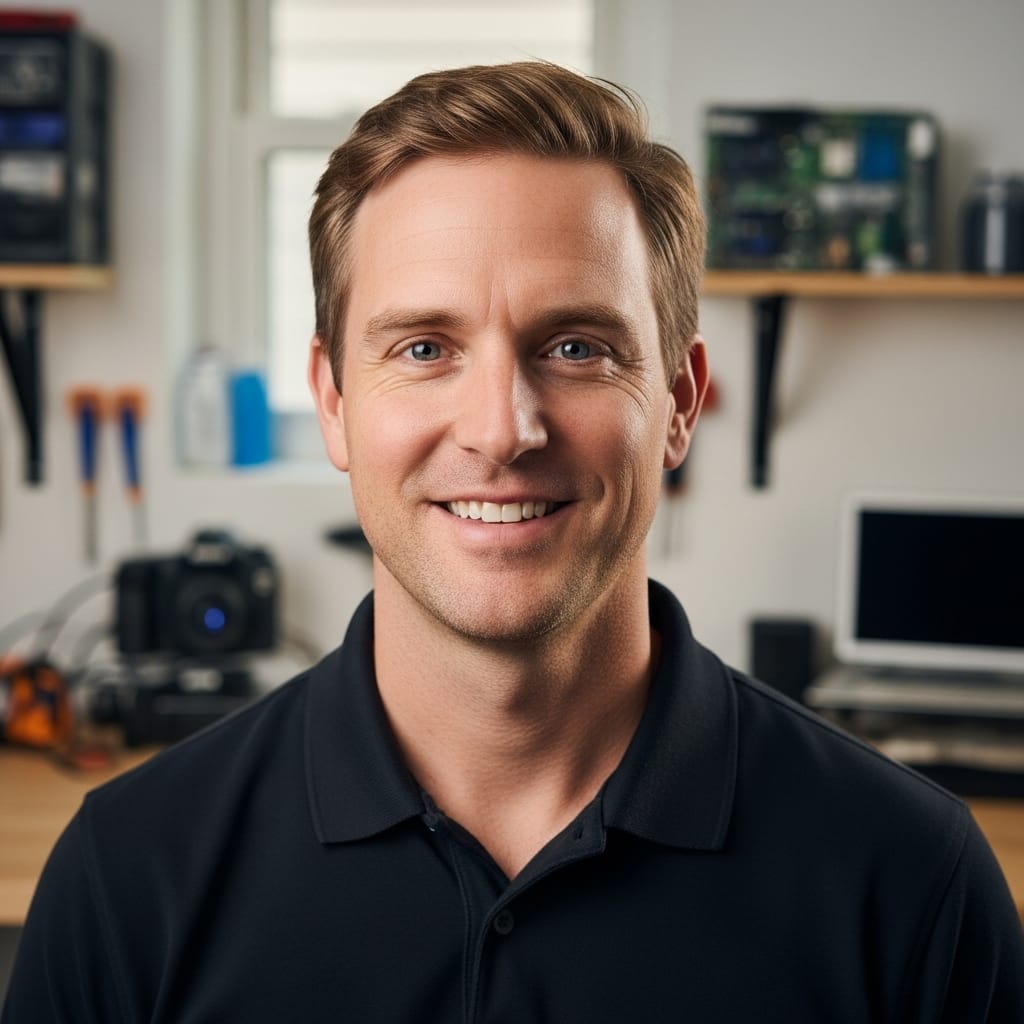
With over a decade of hands-on experience in troubleshooting PC hardware and gaming software, Stanley Kessler is our go-to expert for solving complex technical problems. He creates clear, step-by-step guides that help gamers navigate everything from motherboard BIOS issues to in-game bugs. Stanley’s passion is empowering readers to fix their own tech problems and get back to gaming faster.
